31 Desember 2008
Bermain Registry Windows XP (2)
Beberapa tips dan registry dibawah ini cuma berlaku buat Windows XP.
Sebelum mengutak-atik Registry, ada baiknya melakukan backup terlebih dahulu.
1. Klik tombol Start > Run.
2. Ketik regedit dan tekan Enter setelah berada didalam jendela Run.
3. Didalam Registry Editor, pilih menu File > Export.
4. Setelah Export Registry File muncul, masukkan nama file ke bagian File Name, misalnya backup-registry dan sebagainya.
5. tekan tombol Save.
Menyembunyikan Log Off
HKEY_CURRENT_USER/Software/Microsoft/Windows/CurrentVersion/Policies/Explorer
Klik menu Edit > New > Binary Value dan beri nama NoLogOff.
Klik ganda pada NoLogOff dan masukkan angka 01 00 00 00 pada bagian Value Data.
Menyembunyikan Menu Turn Off Computer
HKEY_CURRENT_USER/Software/Microsoft/Windows/CurrentVersion/Policies/Explorer
Klik menu Edit > New > DWORD Value dan beri nama NoClose.
Klik ganda NoClose dan beri angka 1 pada Value Data.
Cleartype Pada Logon Screen
HKEY_USERS/.DEFAULT/Control Panel/Desktop
Klik ganda FontSmoothingType dan masukkan angka 2 pada Value Data.
Membuat Tampilan Berbeda Pada Jendela Logon
HKEY_USERS/.DEFAULT/Software/Microsoft/Windows/CurrentVersion/ThemeManager
Klik ganda ColorName dan masukkan teks Metallic pada Value Data.
Menampilkan Administrator Di Welcome Screen
HKEY_LOCAL_MACHINE\SOFTWARE\Microsoft\Windows NT\CurrentVersion\Winlogon\SpecialAccounts\UserLis t
Buat sebuah DWORD Value baru dan beri nama Administrator.
Klik ganda Administrator dan masukkan angka 1 pada Value Data.
Login Otomatis
HKEY_LOCAL_MACHINE/SOFTWARE/Microsoft/Windows NT/CurrentVersion/Winlogon
Klik ganda AltDefaultUserName dan masukkan username account yang dipilih.
Klik ganda AutoAdminLogon dan masukkan angka 1 pada Value Data.
Buat sebuah DWORD Value baru dan beri nama DefaultPassword.
Klik ganda DefaultPassword dan masukkan password account yang dipilih pada Value Data.
Menyembunyikan Ikon Printer & Faxes dari Start Menu
HKEY_CURRENT_USER/Software/Microsoft/Windows/CurrentVersion/Explorer/Advanced
Cari value bernama Start_ShowPrinters dan berikan angka 0 pada Value Data.
Menyembunyikan Control Panel Dari Start Menu
HKEY_CURRENT_USER/Software/Microsoft/Windows/CurrentVersion/Explorer/Advanced
Cari value bernama Start_ShowControlPanel dan klik ganda pada bagian tersebut.
Masukkan angka 0 pada Value Data.
Menyembunyikan Menu My Pictures Dari Start Menu
HKEY_CURRENT_USER/Software/Microsoft/Windows/CurrentVersion/Explorer/Advanced
Klik ganda pada Start_ShowMyPics dan masukkan angka 0 pada bagian Value Data.
Memunculkan Menu Administrative Tools
HKEY_CURRENT_USER/Software/Microsoft/Windows/CurrentVersion/Explorer/Advanced
Klik ganda pada StartMenuAdminTools dan berikan angka 1 pada Value Data.
Memperkecil Ikon Start Menu
HKEY_CURRENT_USER/Software/Microsoft/Windows/CurrentVersion/Explorer/Advanced
Klik ganda pada Start_LargeMFUIcons dan masukkan angka 1 pada Value Data.
Menghilangkan Username Pada Start Menu
HKEY_CURRENT_USER\Software\Microsoft\Windows\Curre ntVersion\Policies\Explorer
Pilih Edit > New > DWORD Value dan beri nama NoUserNameInStartMenu.
Klik ganda NoUserNameInStartMenu dan masukkan angka 1 pada Value Data.
Mencegah Perubahan Menu Start
HKEY_CURRENT_USER/Software/Microsoft/Windows/CurrentVersion/Policies/Explorer
Buat sebuah DWORD Value baru dan beri nama NoChangeStartMenu.
Klik ganda NoChangeStartMenu dan masukkan angka 1 pada Value Data.
UyoKomp tidak bertanggung jawab dengan errornya windows dikarenakan tidak melakukan backup registry.
Optimalkan FireFox dengan FireTune
FireTune merupakan program aplikasi yang cukup kecil dan bermanfaat, karena dengan tool ini kita dapat men-setting firefox kita tanpa harus ribet2 buka about:config. Dan intinya-pun hampir sama "Mempercepat Koneksi Internet menggunakan FireFox"
Penasaran dengan FireTune? Download aja di sini.
30 Desember 2008
Bermain Registry Windows XP (1)
Sebelum mengutak-atik Registry, ada baiknya melakukan backup terlebih dahulu.
1. Klik tombol Start > Run.
2. Ketik regedit dan tekan Enter setelah berada didalam jendela Run.
3. Didalam Registry Editor, pilih menu File > Export.
4. Setelah Export Registry File muncul, masukkan nama file ke bagian File Name, misalnya backup-registry dan sebagainya.
5. tekan tombol Save.
Mempercepat Update Registry
Tekan tombol Start > Log Off > Log Off.
Mengganti Wallpaper
HKEY_CURRENT_USER/Control Panel/Desktop
Klik ganda pada wallpaper dan masukkan path gambar yang diinginkan pada Value Data.
Mengganti Nama Recycle Bin
HKEY_CLASSES_ROOT/CLSID/{645FF040-5081-101B-9F08-00AA002F954E}
Klik ganda pada option (Default value) dan beri nama baru sesuai yang diinginkan pada Value Data.
Memunculkan Rename Pada Recycle Bin
HKEY_CLASSES_ROOT/CLSID/{645FF040-5081-101B-9F08-00AA002F954E}/ShellFolder
Klik ganda pada Attributes > Edit Binary Value. Pada Value Data, ganti angka tersebut menjadi 0000 50 01 00 20.
Menyembunyikan Recycle Bin
HKEY_LOCAL_MACHINE/Software/Microsoft/Windows/CurrentVersion/Explorer/Desktop/NameSpace
Hapus subkey {645FF040-5081-101B-9F08-00AA002F954E}, kemudian Restart komputer untuk melihat hasilnya.
Untuk memunculkannya kembali, buat kembali kombinasi angka {645FF040-5081-101B-9F08-00AA002F954E}.
Menambah Isi Shortcut Menu Pada Recycle Bin
HKEY_CLASSES_ROOT/CLSID/{645FF040-5081-101B-9F08-00AA002F954E}/ShellFolder
Klik ganda Attributes dan ganti angka di Value Data dengan angka berikut ini:
0000 50 01 00 20 > Rename
0000 60 01 00 20 > Delete
0000 70 01 00 20 > Rename & Delete
0000 41 01 00 20 > Copy
0000 42 01 00 20 > Cut
0000 43 01 00 20 > Copy & Cut
0000 44 01 00 20 > Paste
0000 45 01 00 20 > Copy & Paste
0000 46 01 00 20 > Cut & Paste
0000 47 01 00 20 > Cut, Copy & Paste
Menambah Isi Shortcut Menu Pada Recycle Bin Dengan Menu Pilihan
HKEY_CLASSES_ROOT/CLSID/{645FF040-5081-101B-9F08-00AA002F954E}/Shell
Klik menu Edit > New > Key dan beri nama yang diinginkan (Misalnya: Go To Windows Explorer).
Dibawah key yang baru tersebut, tekan lagi menu Edit > New > Key dan buat sebuah key baru bernama Command.
Klik ganda option (Default), dan pada bagian Value Data, isi dengan path Windows Explorer ( C:\WINDOWS\Explorer.exe).
Mengembalikan Folder Documents Yang Hilang Di My Computer
HKEY_LOCAL_MACHINE/Software/Microsoft/Windows/CurrentVersion/Explorer/DocFolderPaths
Pilih menu Edit > New > String Value dan beri nama sesuai dengan username yang digunakan di Windows (contohnya: Chippers)
Klik ganda pada value tersebut dan masukkan path tempat dimana Documents anda berada (contohnya D:\Documents)
Menyingkirkan File Stored Dari My Computer
HKEY_LOCAL_MACHINE/SOFTWARE/Microsoft/Windows/CurrentVersion/Explorer/MyComputer/NameSpace/DelegateFolders
Hapus subkey {59031a47-3f72-44a7-89c5-5595fe6b30ee} dengan menekan tombol Del.
Menyembunyikan My Recent Documents
HKEY_CURRENT_USER/Software/Microsoft/Windows/CurrentVersion/Policies/Explorer
Klik menu Edit > New > DWORD Value dan beri nama NoRecentDocsMenu.
Kemudian klik ganda pada DWORD Value tersebut, dan berikan angka 1 untuk mengaktifkannya.
Menyembunyikan Menu Find
HKEY_CURRENT_USER/Software/Microsoft/Windows/CurrentVersion/Policies/Explorer
Klik menu Edit > New > DWORD Value dan beri nama NoFind.
Kemudian klik ganda pada DWORD Value tersebut dan berikan angka 1 untuk mengaktifkannya. Restart komputer.
Menyembunyikan Help And Support
HKEY_CURRENT_USER/Software/Microsoft/Windows/CurrentVersion/Policies/Explorer
Buatlah sebuah DWORD Value baru - Menu Edit > New > DWORD Value, dan beri nama NoSMHelp.
Kemudian klik ganda pada NoSMHelp dan isi dengan angka 1 pada Value Data. Restart komputer.
Menyembunyikan Menu Run
HKEY_CURRENT_USER/Software/Microsoft/Windows/CurrentVersion/Policies/Explorer
Buat sebuah DWORD Value baru dan beri nama NoRun. Klik ganda dan masukkan angka 1 sebagai Value Data.
Menyembunyikan Menu Run Dari Start Menu (2)
HKEY_CURRENT_USER/Software/Microsoft/Windows/CurrentVersion/Explorer/Advanced
Cari value bernama Start_ShowRun, klik ganda dan masukkan angka 0 pada bagian Value Data.
UyoKomp tidak bertanggung jawab dengan errornya windows dikarenakan tidak melakukan backup registry.
26 Desember 2008
Download RapidShare tanpa nunggu
Ada beberapa cara untuk mendownload secara langsung di rapid share, ada yang langsung dari browser, ada pula aplikasi khusus. Bagi kalian yang download di warnet dan nggak bisa instal program apapun di komputer yang kalian pakai maka kalian bisa download langsung dari browser dengan cara bukalah web http://www.viete.info/.
Masukkan link alamat rapidshare file yang akan kalian download pada kolom Leech a file ? Enter a URL: dan jangan lupa masukkan kode verifikasi kemudian pilih save. Maka file akan terdownload layaknya download browser pada umumnya. Untuk informasi viete memberikan kebijakan ukuran file 50MB. Di atas itu viete tidak memberikan ijin.
Nah kalo kalian download menggunakan komputer pribadi dan kalian bisa instal program apapun, maka inilah pilihan lainnya. Ada sebuah program download manager yang mampu untuk mendownload file dari rapidshare dan tidak ada batas kecepatan maupun ukurannya. Nama programnya Download Direct, layaknya program download manager lainnya, namun punya kelebihan sendiri terutama kemampuannya untuk mendownload file di rapidshare.
Untuk programmnya silakan download di sini.
15 Desember 2008
Bikin Firefoxmu Lebih Cepat
Pertama buka firefox kalian, lalu di address bar ketikkan "about:config" (tanpa petik). Maka akan muncul tulisan tetek bengek. Nak coba setting seperti di bawah ini :
Konfigurasi Umum ini wajib di setting ya!
user_pref("network.http.proxy.pipelining", true);
user_pref("network.http.pipelining.maxrequests", 8);
user_pref("content.notify.backoffcount", 5);
user_pref("plugin.expose_full_path", true);
user_pref("ui.submenuDelay", 0);
Untuk komputer yang cepat dan menggunakan konesi internet yang cepat
user_pref("content.max.tokenizing.time", 2250000);
user_pref("content.notify.interval", 750000);
user_pref("content.notify.ontimer", true);
user_pref("content.switch.threshold", 750000);
user_pref("nglayout.initialpaint.delay", 0);
user_pref("network.http.max-connections", 48);
user_pref("network.http.max-connections-per-server", 16);
user_pref("network.http.max-persistent-connections-per-proxy", 16);
user_pref("network.http.max-persistent-connections-per-server", 8);
user_pref("browser.cache.memory.capacity", 65536);
Untuk komputer yang cepat, menggunakan koneksi internet yang lambat
user_pref("content.notify.interval", 750000);
user_pref("content.notify.ontimer", true);
user_pref("content.switch.threshold", 750000);
user_pref("network.http.max-connections", 48);
user_pref("network.http.max-connections-per-server", 16);
user_pref("network.http.max-persistent-connections-per-proxy", 16);
user_pref("network.http.max-persistent-connections-per-server", 8);
user_pref("nglayout.initialpaint.delay", 0);
user_pref("browser.cache.memory.capacity", 65536);
user_pref("content.interrupt.parsing", true);
user_pref("content.max.tokenizing.time", 3000000);
user_pref("content.maxtextrun", 8191);
user_pref("content.notify.interval", 750000);
user_pref("content.notify.ontimer", true);
user_pref("content.switch.threshold", 750000);
user_pref("network.http.max-connections", 32);
user_pref("network.http.max-connections-per-server", 8);
user_pref("network.http.max-persistent-connections-per-proxy", 8);
user_pref("network.http.max-persistent-connections-per-server", 4);
user_pref("nglayout.initialpaint.delay", 0);
user_pref("browser.cache.memory.capacity", 65536);
Untuk komputer yang lambat, tapi koneksi cepat
user_pref("content.notify.backoffcount", 5);
user_pref("content.notify.interval", 1000000);
user_pref("content.notify.ontimer", true);
user_pref("content.switch.threshold", 1000000);
user_pref("content.maxtextrun", 4095);
user_pref("nglayout.initialpaint.delay", 1000);
user_pref("network.http.max-connections", 48);
user_pref("network.http.max-connections-per-server", 16);
user_pref("network.http.max-persistent-connections-per-proxy", 16);
user_pref("network.http.max-persistent-connections-per-server", 8);
user_pref("dom.disable_window_status_change", true);
Komputer lambat, koneksi lambat
user_pref("content.notify.interval", 750000);
user_pref("content.notify.ontimer", true);
user_pref("content.switch.threshold", 750000);
user_pref("nglayout.initialpaint.delay", 750);
user_pref("network.http.max-connections", 32);
user_pref("network.http.max-connections-per-server", 8);
user_pref("network.http.max-persistent-connections-per-proxy", 8);
user_pref("network.http.max-persistent-connections-per-server", 4);
user_pref("dom.disable_window_status_change", true);
12 Desember 2008
Disable USB Port (Win XP)
Untuk men-disable USB Port langkah pertama yang dilakukan adalah bukalah system properties (kamu harus login sebagai admin) dengan menekan "Windows+Pause|Break" atau klik kanan pada My Computer dan pilih Properties. Dan pilih tab Hardware, kemudian pilih button Device Manager seperti gambar berikut :

Setelah itu expand-lah bagian Universal Serial Bus controllers dan klik kanan pada USB Universal Host Controller (pada contoh gambar menggunakan VIA Rev 5, dan mungkin berbeda pada tiap2 motherboard) kemudian pilih properties.

Kemudian akan muncul jendela properties seperti pada gambar di bawah. Expand Device Usage dan pilih disable (untuk mengaktifkan kembali tinggal pilih enable) tekan OK.

Jika benar maka hasilnya akan seperti gambar berikut :

Lakukanlah langkah di atas untuk Port Lainnya yang tidak terpakai. Jangan lakukan pada port yang sedang terpakai (seperti halnya printer, Bluetooth, atau USB Device lainnya yang sedang di pakai) karena USB device tersebut akan seolah-olah ter-unplug dari komputer. Nah sekarang USB port kalian udah ter-Disable, untuk menggunakannya lagi ikuti langkah-langkah di atas dan pilih enable.
Teruslah mengotak atik komputer kita sedemikian rupa sehingga tidak berupa kalau perlu :P (SELAMA MASIH ADA GARANSI SEMUA ADA SOLUSINYA he..he..he..).Thanks semoga membantu.
N/B : Makasih pada Lab 6, gara2 USBnya di disable, jadi bisa tau cara ini :-) (sekalian password deepfreezenya kurang aman tu :P).
03 Desember 2008
Bikin Tampilan Search Engine Pribadi
Kadang temen2 ku pada bingung ketika mereka buak mozilla firefoxku ato IE yang terbuka adalah halaman yang serupa dengan google tapi tak sama. Serupa karena sama-sama search engine google, tak sama karena textnya emang bukan google tapi text yang udah aku bikin sendiri seperti gambar di bawah ini.
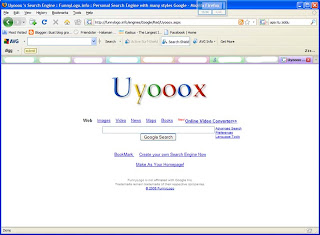
Mungkin dari kalian yang membaca artikel ini ada yang penasaran gimana sie ngebikinnya????? Gampang, nggak usah bingung. Kata Gus Pur Gitu aja kok repot.....
Pertama buka aja 007google.com maka browsing kamu akan di direct ke alamat http://www.funnylogo.info/create.asp yang tampilanya seperti gambar ini :
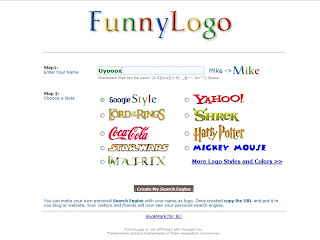
Nah masukin nama search engine yang akan kamu bikin d kolom yg tersedia, sebagai contoh disini saya ngasih nama Uyooox. Trus pilih desain yang kalian suka, kalo nggak ada yang nyantol masih ada desain banyak kok, klik aja tulisan more logo style and color.
Kalo udah yakin bener dengan pilihanmu klik creace my search engine. Tunggu beberapa saat dan jadi dech. Berhubung ntar klo udah jadi alamatnya agak ribet, jangan lupa setelah ntu search engine jadi halamannya di bookmark (ctrl + D) ato bikin homepage di browser kalian.
Sekarang kalian dah bisa bikin search engine kalian sendiri. Saatnya berkreasi dan tunjukin ke temen2mu.
Salam UyoxSoul
"Ilmu akan terasa lebih bermanfaat jikalau kita amalkan kepada sesama"
24 November 2008
Penggunaan Wireless LAN
Wireless LAN kebanyakan menyebar dalam suatu lapisan akses, maksudnya mereka digunakan sebagai suatu titik masukan ke dalam suatu kabel jaringan. Di masa lalu, akses telah digambarkan sebagai dial-up, ADSI, kabel/telegram, selular, Ethernet, Token Ring, Frame Relay, ATM, dan lain lain. wireless cara sederhana yang lain untuk para user dalam mengakses jaringan tersebut. Wireless LAN adalah lapisan jaringan Data-Link seperti cara akses semuanya hanya mendaftar saja. Dalam kaitan dengan kecepatan, jaringan nirkabel tidaklah tepat diterapkan dalam distributor atau sebagai inti dalam jaringan. Tentu saja, dalam jaringan kecil, mungkin tidak ada perbedaan antara inti, Distribusi, atau Lapisan akses dari jaringan tersebut. Lapisan inti dari suatu jaringan harus sangat stabil dan sangat cepat, mampu menangani suatu jumlah yang luar biasa dengan sedikit kesulitan dan pengalaman tidak ada penurunan waktu. Lapisan distribusi suatu jaringan harus cepat, fleksibel, dan dapat diandalkan. Wireless LAN tidak secara khusus dibutuhkan sebagai suatu solusi perusahaan.
- Perluasan Jaringan
Jaringan nirkabel dapat bertindak sebagai suatu perluasan dari suatu kabel jaringan. Ada kemungkinan masalah dimana memperluas jaringan akan memerlukan tambahan kabel dalam instalasinya dan menjadi kendala dalam pembiayaannya. Wireless LAN dapat dengan mudah digunakan untuk menyediakan konektivitas dalam suatu gedung yang merupakan area yang jauh. Karena hanya sedikit diperlukan pemasangan kabel untuk memasangan wireless LAN, biaya instalasi dan pembelian ethernet dengan sepenuhnya dihapuskan.
- Perluasan Jaringan
Jaringan nirkabel dapat bertindak sebagai suatu perluasan dari suatu kabel jaringan. Ada kemungkinan masalah dimana memperluas jaringan akan memerlukan tambahan kabel dalam instalasinya dan menjadi kendala dalam pembiayaannya. Wireless LAN dapat dengan mudah digunakan untuk menyediakan konektivitas dalam suatu gedung yang merupakan area yang jauh. Karena hanya sedikit diperlukan pemasangan kabel untuk memasangan wireless LAN, biaya instalasi dan pembelian ethernet dengan sepenuhnya dihapuskan. Point-to-multipoint (PTMP) adalah koneksi nirkabel tiga atau lebih dari beberapa gedung, bentuk penerapannya adalah “hub and spoke” atau star topologi, dimana salah satu gedung sebagai titik pusat dari jaringan (server).
- Pengiriman Data Bermil-mil
Wireless Internet Service Providers (WISPs) sekarang mengambil keuntungan dari kemajuan terbaru dalam teknologi nirkabel untuk mengirim data bermil-mil untuk melayani pelanggan mereka. WISP mempunyai tantangan yang unik bagi mereka. Hanya provider xDSL mempunyai permasalahan lebih jauh pada jarak yang jauh yaitu 18.000 kaki ( 5,7 km) dari kantor pusat dan kabel provider mempunyai persoalan dengan kabel yang sedang dipakai bersamaan oleh user, WISP mempunyai masalah dengan atap, pohon, kilat, pegunungan, menara dan banyak lagi hambatan dalam konektivitas.
- Mobilitas
Sebagai suatu solusi lapisan akses, wireless LAN tidak dapat digantikan dengan kabel LAN dalam kondisi kecepatan data (100BaseTx tiap 100Mbps versus IEEE 802.11a tiap 54Mbps). Wireless LAN melakukan penawaran dalam peningkatan suatu mobilitas sebagai awal perdagangan untuk kecepatan dan mutu layanan.
- Small Office – Home Office
Bentuk jenis ini juga digunakan oleh banyak perusahaan yang hanya mempunyai beberapa karyawan. Dalam perusahaan ini mempunyai kebutuhan untuk membagi informasi antar para pemakai dan koneksi internet tunggal untuk efisiensi dan peningkatan produktivitas. Untuk aplikasi ini -small office-home office, atau SOHO- wireless LAN sangat mudah dan solusi yang efektif.
- Mobile Offices
Suatu contoh sederhana dalam menghubungkan kelas dengan cepat yang konektivitasnya menggunakan wireless LAN.
- Ruang kantor sementara juga memanfaatkan jaringan dengan wireless LAN.
Ketika perusahaan berkembang, mereka sering mencari kekurangan dari ruang kantor mereka, dan butuh untuk sedikit pekerjaan untuk berpindah ke lokasi yang berdekatan, seperti suatu kantor bersebelahan atau suatu kantor pada lantai yang berbeda tetapi masih satu gedung.
22 November 2008
Wireless LAN
- Pangsa Pasar Wireless LAN
Pangsa pasar wireless LAN sepertinya berkembang sama halnya dengan fashion pada kebanyakan industri jaringan, dimulai dengan mengadopsi awal menggunakan teknologi apapun yang telah tersedia. Pemasaran telah dipindahkan kedalam pertumbuhan yang cepat, di mana standard populer menyediakan katalisator. Perbedaan yang besar antara pemasaran jaringan secara keseluruhan dan pemasaran wireless LAN menjadi meningkat. wireless LAN memberikan fleksibilitas dalam implementasinya dan tidak heran mereka pindah dengan cepat ke sektor pasar yang lainnya.
- Sejarah Wireless LAN
Penyebaran jaringan nirkabel, seperti kebanyakan teknologi, seperti turun temurun dibawah naungan dari militer. Militer perlu suatu kemudahan, yang mudah diterapkan, dan metode keamanan pertukaran data dalam suatu lingkungan peperangan. Ketika biaya teknologi nirkabel merosot dan mutu meningkat, itu menjadi penghematan biaya untuk perusahaan-perusahaan yang dapat menggabungkan bagian nirkabel ke dalam jaringan mereka. Teknologi nirkabel menawarkan suatujalan yang murah untuk kampus untuk menghubungkan bangunan satu sama lain tanpa pemasangan kabel fiber atau tembaga.
- Standarisasi Wireless LAN
Karena wireless LAN mengirim menggunakan frekuensi radio, wireless LAN diatur oleh jenis hukum yang sama dan digunakan untuk mengatur hal-hal seperti AM/FM radio. Federal Communications Commission ( FCC) mengatur penggunaan alat dari wireless LAN. Dalam pemasaran wireless LAN sekarang, menerima beberapa standard operasional dan syarat dalam Amerika Serikat yang diciptakan dan dirawat oleh Institute of Electrical Electronic Engineers (IEEE).
Beberapa Standar wireless LAN :
IEEE 802.11 – standar asli wireless LAN menetapkan tingkat perpindahan data yang paling lambat dalam teknologi transmisi light-based dan RF.
IEEE 802.11b – menggambarkan tentang beberapa transfer data yang lebih cepat dan lebih bersifat terbatas dalam lingkup teknologi transmisi.
IEEE 802.11a – gambaran tentang pengiriman data lebih cepat dibandingkan (tetapi kurang sesuai dengan) IEEE 802.11b, dan menggunakan 5 GHZ frekuensi band UNII.
IEEE 802.11g – syarat yang paling terbaru berdasar pada 802.11 standard yang menguraikan transfer data sama dengan cepatnya seperti IEEE
802.11a, dan sesuai dengan 802.11b yang memungkinkan untuk lebih murah.
sumber : www.wikipedia.com
20 November 2008
Histrory of The Microporcessor
In the 1990s the number of transistors on microprocessors continued to double nearly every 18 months. The rate of change followed an early prediction made by American semiconductor pioneer Gordon Moore. In 1965 Moore predicted that the number of transistors on a computer chip would double every year, a prediction that has come to be known as Moore’s Law. In the mid-1990s chips included the Intel Pentium Pro, containing 5.5 million transistors; the UltraSparc-II, by Sun Microsystems, containing 5.4 million transistors; the PowerPC620, developed jointly by Apple, IBM, and Motorola, containing 7 million transistors; and the Digital Equipment Corporation's Alpha 21164A, containing 9.3 million transistors. By the end of the decade microprocessors contained many millions of transistors, transferred 64 bits of data at once, and performed billions of instructions per second.
Transistor
Constructions of Microporcessor
Microprocessors are fabricated using techniques similar to those used for other integrated circuits, such as memory chips. Microprocessors generally have a more complex structure than do other chips, and their manufacture requires extremely precise techniques.
Economical manufacturing of microprocessors requires mass production. Several hundred dies, or circuit patterns, are created on the surface of a silicon wafer simultaneously. Microprocessors are constructed by a process of deposition and removal of conducting, insulating, and semiconducting materials one thin layer at a time until, after hundreds of separate steps, a complex sandwich is constructed that contains all the interconnected circuitry of the microprocessor. Only the outer surface of the silicon wafer—a layer about 10 microns (about 0.01 mm/0.0004 in) thick, or about one-tenth the thickness of a human hair—is used for the electronic circuit. The processing steps include substrate creation, oxidation, lithography, etching, ion implantation, and film deposition.
The first step in producing a microprocessor is the creation of an ultrapure silicon substrate, a silicon slice in the shape of a round wafer that is polished to a mirror-like smoothness. At present, the largest wafers used in industry are 300 mm (12 in) in diameter.
In the oxidation step, an electrically nonconducting layer, called a dielectric, is placed between each conductive layer on the wafer. The most important type of dielectric is silicon dioxide, which is “grown” by exposing the silicon wafer to oxygen in a furnace at about 1000°C (about 1800°F). The oxygen combines with the silicon to form a thin layer of oxide about 75 angstroms deep (an angstrom is one ten-billionth of a meter).
Nearly every layer that is deposited on the wafer must be patterned accurately into the shape of the transistors and other electronic elements. Usually this is done in a process known as photolithography, which is analogous to transforming the wafer into a piece of photographic film and projecting a picture of the circuit on it. A coating on the surface of the wafer, called the photoresist or resist, changes when exposed to light, making it easy to dissolve in a developing solution. These patterns are as small as 0.13 microns in size. Because the shortest wavelength of visible light is about 0.5 microns, short-wavelength ultraviolet light must be used to resolve the tiny details of the patterns. After photolithography, the wafer is etched—that is, the resist is removed from the wafer either by chemicals, in a process known as wet etching, or by exposure to a corrosive gas, called a plasma, in a special vacuum chamber.
In the next step of the process, ion implantation, also called doping, impurities such as boron and phosphorus are introduced into the silicon to alter its conductivity. This is accomplished by ionizing the boron or phosphorus atoms (stripping off one or two electrons) and propelling them at the wafer with an ion implanter at very high energies. The ions become embedded in the surface of the wafer.
The thin layers used to build up a microprocessor are referred to as films. In the final step of the process, the films are deposited using sputterers in which thin films are grown in a plasma; by means of evaporation, whereby the material is melted and then evaporated coating the wafer; or by means of chemical-vapor deposition, whereby the material condenses from a gas at low or atmospheric pressure. In each case, the film must be of high purity and its thickness must be controlled within a small fraction of a micron.
Microprocessor features are so small and precise that a single speck of dust can destroy an entire die. The rooms used for microprocessor creation are called clean rooms because the air in them is extremely well filtered and virtually free of dust. The purest of today's clean rooms are referred to as class 1, indicating that there is no more than one speck of dust per cubic foot of air. (For comparison, a typical home is class one million or so.)
Semiconductor
All integrated circuits are fabricated from semiconductors, substances whose ability to conduct electricity ranks between that of a conductor and that of a nonconductor, or insulator. Silicon is the most common semiconductor material. Because the electrical conductivity of a semiconductor can change according to the voltage applied to it, transistors made from semiconductors act like tiny switches that turn electrical current on and off in just a few nanoseconds (billionths of a second). This capability enables a computer to perform many billions of simple instructions each second and to complete complex tasks quickly.
The basic building block of most semiconductor devices is the diode, a junction, or union, of negative-type (n-type) and positive-type (p-type) materials. The terms n-type and p-type refer to semiconducting materials that have been doped—that is, have had their electrical properties altered by the controlled addition of very small quantities of impurities such as boron or phosphorus. In a diode, current flows in only one direction: across the junction from the p- to n-type material, and then only when the p-type material is at a higher voltage than the n-type. The voltage applied to the diode to create this condition is called the forward bias. The opposite voltage, for which current will not flow, is called the reverse bias. An integrated circuit contains millions of p-n junctions, each serving a specific purpose within the millions of electronic circuit elements. Proper placement and biasing of p- and n-type regions restrict the electrical current to the correct paths and ensure the proper operation of the entire chip.
Microcontroller
Computer Memory
Introduction of Microporcessor
Microprocessor, electronic circuit that functions as the central processing unit (CPU) of a computer, providing computational control. Microprocessors are also used in other advanced electronic systems, such as computer printers, automobiles, and jet airliners.
The microprocessor is one type of ultra-large-scale integrated circuit. Integrated circuits, also known as microchips or chips, are complex electronic circuits consisting of extremely tiny components formed on a single, thin, flat piece of material known as a semiconductor. Modern microprocessors incorporate transistors (which act as electronic amplifiers, oscillators, or, most commonly, switches), in addition to other components such as resistors, diodes, capacitors, and wires, all packed into an area about the size of a postage stamp.
A microprocessor consists of several different sections: The arithmetic/logic unit (ALU) performs calculations on numbers and makes logical decisions; the registers are special memory locations for storing temporary information much as a scratch pad does; the control unit deciphers programs; buses carry digital information throughout the chip and computer; and local memory supports on-chip computation. More complex microprocessors often contain other sections—such as sections of specialized memory, called cache memory, to speed up access to external data-storage devices. Modern microprocessors operate with bus widths of 64 bits (binary digits, or units of information represented as 1s and 0s), meaning that 64 bits of data can be transferred at the same time.
A crystal oscillator in the computer provides a clock signal to coordinate all activities of the microprocessor. The clock speed of the most advanced microprocessors allows billions of computer instructions to be executed every second.
17 November 2008
Compact Disc
The principle behind all sound storage and reproduction systems is similar: The vibrations of air that correspond to sound waves are converted into electrical signals that can be recorded onto a storage and playback medium. The most common storage and playback mediums are mechanical (the phonograph), magnetic (cassette tapes), or optical (the compact disc). The optical medium, however, represents a technological advancement over mechanical and magnetic media for a number of reasons: It provides more memory capacity than the analog tape or phonograph in a relatively small size, it reproduces sound with higher-fidelity, and its method of operation involves no physical contact between the device used to read information from the disk and the disk itself—eliminating wear to the optical disk.
Compact discs are made using sophisticated digital sound recording and manufacturing systems. The first step in recording sound on a CD is for the recording system to sample the analog sound at specified intervals. The recording system then electronically transforms these sampled audio signals into a digital, or discrete numerical, format. The next step is for the digital information to be physically transferred to the optical disk. To do this, a special master optical disk that has a light-sensitive base layer is exposed to pulses of light from a laser as the disk spins. The pulses of laser light encode the digital information onto the disk. Once the disk has had the necessary information recorded on it, it is immersed in a chemical that etches the areas exposed to the laser beam, leaving microscopic pits in the surface of the CD that represent the 0s and 1s of the digitally converted sound.
To read information from a compact disc, CD players use a low-intensity laser scanner that reflects light off of the surface of the disk. The intensity of the light reflected back from the surface of the CD depends upon whether the light strikes a flat spot, which corresponds to a 0, or a pit, which corresponds to a 1. Special circuitry in the CD player converts the variations in intensity of the reflected light into electrical signals. These signals can then be amplified and reproduced by standard stereo equipment.
The Sony and Philips Corporations developed the compact disc in the early 1980s. The CD quickly gained popularity, rapidly replacing vinyl records as the preferred medium for musical recordings. The same technology that is used in the compact disc to store sound digitally is also used to store text and images in an optical storage system called the CD-ROM (Compact Disc Read-Only Memory). New variations on CD technology allow users themselves to store information on special types of CDs. Users can record information on a blank compact disc-recordable (CD-R) or compact disc-rewriteable (CD-RW) . Once recorded, a CD-R cannot be changed, but a CD-RW can be erased and re-written multiple times.

Cheat n Trainer Age Of Empires 3
Gampang pake aja Cheat ato trainer, emang sie g asik maen pake Cheat. Tapi kalo kalian emang udah Stress berat naklukin lawan Expert nie solusinya.
Download aja Trainernya di sini : Trainer and Cheat
Disadur dari berbagai sumber
15 November 2008
Kamus TI
Ok buat kalian yang ingin kamus itu download aja di sini : Kamus TI
Nah selamat berkelana di dunia TI
Penghias Windows Explorer (XP Only)
Namun karena scriptnya cukup ribet dan itupun tiap folder nanti butuh script berbeda, maka ada sebuah tools yang cukup mudah untuk membuat itu semua. Gimana caranya? cukup mudah, download aja toolnya disini : Penghias Explorer
Setelah terdownload tinggal buka di folder dimana kamu pengen bikin wallpapernya.(extract dulu tapi ya!! he..he..he...)
Untuk Win Vista mohon maap coz lom ketemu scripnya. he..he..he...
Plus jika ingin membuat background di flash disk, pastikan bahwa gambar tersebut tersimpan di flashnya, jangan di komputer. Kemudiam setelah background muncul buka dulu file desktop.ini dan hapus link ke drivenya. (contohnya : f:\background.jpg maka yang harus di lakukan adalah hapus f: nya, jadi \background.jpg ) Hal ini untuk mengantisipasi bila flash dimasukkan ke komputer laen yang memiliki drive lebih banyak ato sedikit, background tetap muncul.
Untuk menyembunyikan file gambar agar tidak muncul di folder sebaiknya kita kasih atribut super hidden. Caranya buka command prompt kemudia ketikkan : attrib +h +s namafile.extensi
Nah kalo dah jadi ntar folder kamu bakal ada backgroundnya plus texnya bisa dirubah warnanya.

2 Account YM dalam 1 Komputer
Ada beberapa cara sie, dan salah satunya mengubah registry di komputer kita agar YM kita bisa di buka lebih dari 1 window.
Kalau temen2 mau login dengan beberapa ID secara bersamaan nih ada triknya :
1. Start menu >> run >> ketik 'regedit'
2. My Computer >> HKEY_CURRENT_USER >> Software >> Yahoo >> Pager >> Test
3. Setelah masuk folder registry 'Test' >> klik kanan 'NEW dWORD value' >> lalu rename dengan Plural
4. Plural td klik kanan >> modify >> isi valuedata dengan angka selain 0, misal 1.
5. view >> refresh
6. lalu jalankan YM anda!!
Trus klo mau login untuk account kedua dan seterusnya ya tinggal double click shortcutnya aja, semoga membantu
11 November 2008
Hardware Komputer
Tidak ada suatu ketentuan khusus tentang bagaimana seharusnya struktur sistem sebuah komputer. Setiap ahli dan desainer arsitektur komputer memiliki pandangannya masing-masing. Akan tetapi, untuk mempermudah kita memahami komponen dan fungsi masing-masing komponen hardware komputer, kita perlu memiliki pengetahuan umum tentang struktur sistem komputer.
1. Input Unit
2. Processing Unit
3. Output Unit
1. Input Unit
Merupakan bagian dari perangkat keras komputer yang berfungsi sebagai alat untuk memasukkan data dan lain sebagainya kedalam komputer. Perangkat input unit ini antara lain:
· Keyboard
· Mouse
· Media Storage (seperti HDD, FDD, CD, DVD dll).
· Scanner
· termasuk juga Monitor Touch Screen, pen light, dll.
2. Processing Unit
Processing unit ini disebut juga CPU (Central Processing Unit) yang merupakan jantung dari komputer. Melakukan pekerjaan utama seperti proses, perhitungan, logika, kontrol, pengaturan hubungan kinerja antar komponen, serta mengalokasikan tempat penyimpanan sementara maupun permanen. Perangkat utamanya berupa Processor dan Chipshet yang biasanya terdapat pada Mainboard.
Secara umum CPU mempunyai 3 komponen utama lagi, yaitu :
Ø Aritmatic & Logical Unit (ALU)
Ø Control Unit
Ø Main Memory (Main Storage)
a. Aritmatic & Logical Unit (ALU)
Tugas utama dari ALU melakukan perhitungan yang bersifat aritmatik serta melakukan keputusan dari operasi logika dan bit manipulation, sesuai dengan instruksi program.
b. Control Unit
Berfungsi sebagai pengatur dan pengendali semua peralatan yang ada pada sistem komputer serta mengatur kapan alat input menerima data dan kapan alat output menampilkan di monitor (Instruction Cycle).
c. Main Memory ( Main Storage )
Main memory ini merupakan tempat atau media yang digunakan untuk menyimpan data yang akan atau yang sedang diolah oleh sistem komputer.
Main memori dibagi atas dua bagian, yaitu :
Ø ROM (Read Only Memory) dan Ø RAM (Random Access Memory)
a. ROM (Read Only Memory)
ROM merupakan memori permanen yang terdapat pada sistem komputer yang sudah disusun dan dibuat oleh pabrik dan biasanya tidak untuk dirubah oleh user komputer.
ROM terdiri dari program pokok untuk konfigurasi sistem komputer, seperti BIOS, BASIC dan BootStrap Loader. Sinyal didalam ROM ini yang mengatur segala tugas CPU (Central Processing Unit) saat komputer mulai diaktifkan/ dihidupkan.
b. RAM (Random Access Memory)
Semua data yang dimasukkan melalui alat input pada setiap aplikasi akan dimasukkan terlebih dahulu ke dalam RAM. Data-data yang terdapat dalam RAM ini hanya bersifat sementara, apabila komputer dimatikan maka data tersebut akan hilang.
3. Komponen Komputer
Ketika Anda ingin merakit sebuah komputer saat ini, maka perangkat minimal yang harus ada dan perlu anda persiapkan adalah:
1.Casing dan Power Supply
2.Mainboard dengan buku petunjuknya
3.Prosessor
4.Memory (RAM)
5.Video Graphic Adapter (bila tidak built-in dengan mainboard)
6.Hard disk (HDD)
7.Floppy disk drive (FDD).
8.CD-ROM
9.Monitor
10. Keyboard
11. Mouse
12. Kabel data HDD, FDD & CD-ROM
13. Kabel power ke Power Supply dan Monitor
14. Driver Mainboard, VGA, Sound dll (agar sistem bisa mengenali perangkat yang terpasang)
15. CD Sistem Operasi dan Aplikasi yang ingin anda gunakan.
16. Obeng + (plus) ukuran sedang dan jangan lupa
Selain hardware yang disebut diatas, sebuah komputer dapat dipasang sejumlah perangkat tambahan lain untuk mengoptimalkan fungsi komputer tersebut, antara lain :
(i) Media I/O Device
a. Scanner
b. Printer
c. Joystick (Game Pad)
d. dll
(ii) Multi Media Device
a. CD ROM (RW)
b. DVD ROM (RW)
c. Sound Card (internal/external)
d. Microphone
e. Speaker Aktif
f. TV/FM Tunner
g. Camera Digital (Web Camera
(iii) Network Device
a. Modem
b. Network Adapter/NIC (Network Interface Card)
(iv) Power Supply Stabilizer Device
a. UPS (Un-interupt Power System) &
b. Stabilizer





